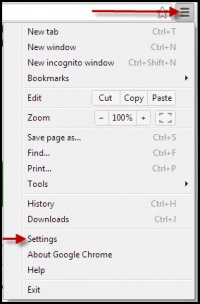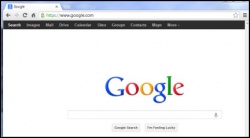Google Chrome
From Longview ISD Technology Wiki
(Difference between revisions)
Vickiclark (Talk | contribs) (→Customize and Control Chrome) |
Vickiclark (Talk | contribs) (→Customize and Control Chrome) |
||
| Line 12: | Line 12: | ||
==== Customize and Control Chrome ==== | ==== Customize and Control Chrome ==== | ||
<br> | <br> | ||
| - | Click on the three short black parallel lines in the top right corner of the browser window | + | Click on the three short black parallel lines in the top right corner of the browser window |
| - | + | and select the word Settings. | |
| - | + | ||
<br> | <br> | ||
[[File:SettingsA.jpg|200px|Setting Choice]] | [[File:SettingsA.jpg|200px|Setting Choice]] | ||
Revision as of 22:04, 15 February 2013
Basic Setup
Opening the Browser
Click on the shortcut to open Google Chrome ![]()
Customize and Control Chrome
Click on the three short black parallel lines in the top right corner of the browser window and select the word Settings.