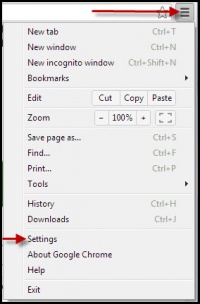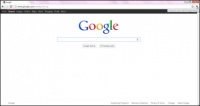Google Chrome
From Longview ISD Technology Wiki
(Difference between revisions)
Vickiclark (Talk | contribs) (→Customize and Control Chrome) |
Patjohnson (Talk | contribs) (→Customize and Control Chrome) |
||
| Line 13: | Line 13: | ||
==== Customize and Control Chrome ==== | ==== Customize and Control Chrome ==== | ||
<br> | <br> | ||
| - | Click on the tool icon [[File:wrench.gif|30px|Settings Icon]]in the top right corner of the browser window. | + | Click on the tool icon [[File:wrench.gif|30px|Settings Icon]]in the top right corner of the browser window. Note: the tool icon may have changed to 3 short black parallel lines. |
<br> <br> | <br> <br> | ||
Click on the word Settings | Click on the word Settings | ||
<br> | <br> | ||
[[File:settings.jpg|200px|Setting Choice]] | [[File:settings.jpg|200px|Setting Choice]] | ||
Revision as of 19:09, 31 January 2013
Basic Setup
Opening the Browser
Click on the shortcut to open Google Chrome
![]()
Customize and Control Chrome
Click on the tool icon ![]() in the top right corner of the browser window. Note: the tool icon may have changed to 3 short black parallel lines.
in the top right corner of the browser window. Note: the tool icon may have changed to 3 short black parallel lines.
Click on the word Settings