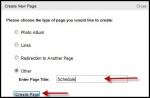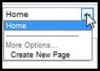Teacher Web Page Creation
From Longview ISD Technology Wiki
(Difference between revisions)
(→To Add a New Page) |
(→To Add a New Page) |
||
| Line 29: | Line 29: | ||
* Click Create Page. | * Click Create Page. | ||
[[File:createpage.jpg|150px|create page]] | [[File:createpage.jpg|150px|create page]] | ||
| + | <br> | ||
| + | ==== To Delete a Page ==== | ||
| + | * Select the page from the drop down box in the right-hand corner. | ||
| + | * Click the '''Delete''' button at the bottom of the page. | ||
| + | [[File:homebutton.jpg|100px|home button]] | ||
Revision as of 18:51, 15 February 2013
Instructions for accessing and editing a teacher web page from the LISD District Web are presented in this short video.
Contents |
Creating Teacher Webpage
Professional Staff in Longview ISD will create and maintain a teacher web page.
- Open Internet Explorer or other browser.
- Type http://adminw3.lisd.org in the address bar.

- Type you district assigned login and password.
- Click login.
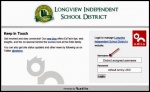
- Click My Pages in the left column.
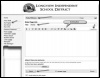
- You should see the editing bar. If you do not, click on the rich formatting tab and change it to plain text. In the box type what information you wish to have on your page.
- Click Save at the bottom of the page.
Editing Teacher Webpage
To Add a New Page
- Click the down arrow in the box located in the top right corner. and
- Select Create New Page.
- Select radio button beside "Other".
- Type the name of the page.
- Click Create Page.
To Delete a Page
- Select the page from the drop down box in the right-hand corner.
- Click the Delete button at the bottom of the page.