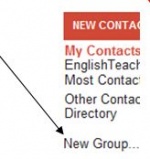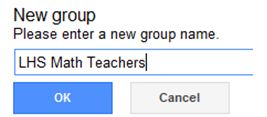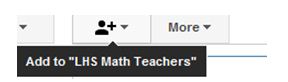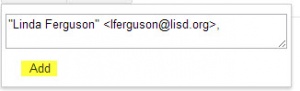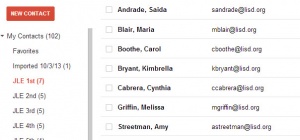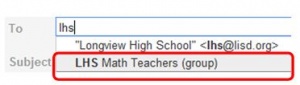Google Contacts
From Longview ISD Technology Wiki
(Difference between revisions)
| (2 intermediate revisions not shown) | |||
| Line 18: | Line 18: | ||
:10.The group name is highlighted in red and the group members are listed on the right. | :10.The group name is highlighted in red and the group members are listed on the right. | ||
:::[[File:Location.jpg|300px|Contacts]] | :::[[File:Location.jpg|300px|Contacts]] | ||
| + | |||
| + | |||
| + | == Create a Group (Distribution List) in Contacts == | ||
| + | :1. Log in to your LISD Hosted Mail account. | ||
| + | :2. Click '''Compose'''. | ||
| + | :3. Click in the '''To:''' box and begin typing your '''group name'''. '''Select it from your drop down box'''. It should have ('''group''') at the end of the name indicating a group you personally created. | ||
| + | |||
| + | :::[[File:Typegroupname.JPG|300px|Contacts]] | ||
| + | :4. Each group member’s email address should appear in the '''To:''' box. | ||
| + | :5. Enter your '''Subject''' and '''Message''' then '''Send'''. | ||
Current revision as of 16:10, 17 October 2013
Create a Group (Distribution List) in Contacts
- 1. Open Google Chrome and login to your email account.
- 2. Click Contacts located at the top of your LISD Hosted Mail page. .
- 3. Click New Group.
- 4. Type in the name of your new Group and click OK.
- 5. The Group name is now listed on the left-hand side under New Contact in alpha order.
- 6. Click on the NEW Group name to select it.
- 7. Click on the icon of a person silhouette with a plus next to it.
- 8. Start typing the first email address. If it is in the LISD directory, or in your Personal Contacts list, a list of possible email addresses will appear from which to select. If no list shows, type in the full email address with a comma at the end and a space; then, type the next email address for this group. For example: janejoe@lisd.org, msmith@lisd.org .
- 9. Once you have listed all members’ email addresses for this group, click Add.
- 10.The group name is highlighted in red and the group members are listed on the right.
Create a Group (Distribution List) in Contacts
- 1. Log in to your LISD Hosted Mail account.
- 2. Click Compose.
- 3. Click in the To: box and begin typing your group name. Select it from your drop down box. It should have (group) at the end of the name indicating a group you personally created.