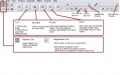Audacity
From Longview ISD Technology Wiki
Patjohnson (Talk | contribs) |
Patjohnson (Talk | contribs) |
||
| Line 14: | Line 14: | ||
== Toolbars == | == Toolbars == | ||
| - | < | + | <gallery> |
| - | + | File:Audacity_toolbar1.jpg|Audacity Main Toolbar | |
| + | File:Audacity_toolbar2.png|Audacity Toolbar: Tracks | ||
| + | File:Audacity_toolbar3.png|Audacity Toolbar: Volume Controls | ||
| + | </gallery> | ||
Revision as of 16:13, 17 December 2012
Overview/Lame Setup
Audacity® is free, open source, cross-platform software for recording and editing sounds. Complete the following steps to locate the Lame file for MP3 conversion. The steps below are not necessary for Windows XP. For Windows 7:
- Click Start, Programs, Audacity to open the program
- Click Edit, Preferences
- Click on the File Format tab
- Click on the Find Library button under the MP3 Exports section
- Browse to the C:\ProgramFiles\Audacity\Lame\ and double click the lame_enc.dll file click OK.
Audacity saves its settings for each current user of the program. Initial version of the text was produced by students in the "Media Planning and Production" class in the University of Northern Iowa 's College of Education . Content is under Attribution 3.0.
WAV (Windows Wave format)a- The default uncompressed audio format on Windows and supported on almost all computers. MP3 (Mpeg I, Layer 3) – a compressed audio format that is a very popular way to store music. It can compress audio by a factor of 10:1 with very little degradation in quality. Audacity can both import and export this format. Ogg Vorbis – a compressed audio format designed to be a free alternative to MP3.
Toolbars
Recording Narration
- To begin recording a short clip, open Audacity by clicking on the desktop shortcut.
- Once Audacity is running make sure that your microphone is plugged into your computer or that your built-in microphone is working.
- Press the red Record button, you should see the track recording below.
- Then press Stop which is the yellow square.
- To save to an Audacity project for re-opening later in Audacity, go to File > Save As Project, select your location and name your save appropriately.
- To export to an audio file for use in other audio programs on your computer, choose File > Export > Export as MP3, and in the file name box, type in a name for your file and select location for saving. Another window labeled Edit the ID3 Tag just click “OK”.