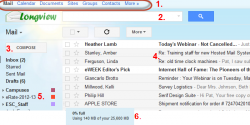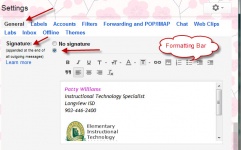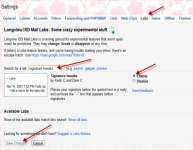Google Mail
From Longview ISD Technology Wiki
Patjohnson (Talk | contribs) |
Patjohnson (Talk | contribs) |
||
| Line 7: | Line 7: | ||
At this screen below type in your '''username''' and your '''network password'''. Click '''Sign in'''. | At this screen below type in your '''username''' and your '''network password'''. Click '''Sign in'''. | ||
| + | [[Image:Google Mail signin.png|250x150px|LISD Email login]] | ||
| + | |||
| + | Note: When you access email from this login screen you do not have to enter the '''@lisd.org''' at the end of your username. | ||
| + | |||
| + | == Inbox Highlights == | ||
| + | [[Image: Google Mail message window.png|250x150px|Google Mail Inbox]] | ||
| + | :Typical Inbox View | ||
Revision as of 20:28, 14 February 2013
Hosted LISD mail is a web-based application for LISD educators that come with Google Apps for Education. LISD Hosted Mail provides you with 25,600 MB of storage space. This is significantly more space than your Outlook box and is accessible 24/7 from any Internet accessible device.
Contents |
Mail Basics
Locate a link to email from your campus jump page or type the url: http://mail.lisd.org.
At this screen below type in your username and your network password. Click Sign in. 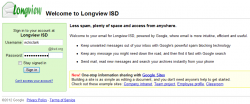
Note: When you access email from this login screen you do not have to enter the @lisd.org at the end of your username.
Inbox Highlights
- Typical Inbox View
Compose/Send Message
Reply/Forward a Message
Signature File
Overview Initial Setup
An email signature is a few lines of text placed at the bottom of outgoing mail. It often contains the sender’s name and contact information.
To set up a signature automatically added to emails composed in LISD Hosted mail:
Click the Settings gear. Click on Settings.
1. Go to General.
2. Under Signature select the second radio button.
3. Click inside the text box and press the Enter key twice.
4. Type the desired signature in the text field.
• It's best to keep your signature to five or fewer lines.
• To add formatting use the formatting toolbar.
Note: There is no spell check on the Signature line so read carefully before you save your changes.
5. Click Save Changes at the bottom of the window.
Moving Signature above Original Message
In LISD Hosted Mail to insert your signature right after your message, and above your original message in replies:
1. Click the Settings gear. Click on Settings.
2. Click the Labs tab.
3. Type Signature Tweaks in the search box.
4. Make sure Enabled is selected under Signature tweaks.
5. Click Save Changes.