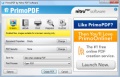Tech Tips
From Longview ISD Technology Wiki
(Difference between revisions)
(→PDF Creation (Primo PDF)) |
(→To Create a PDF) |
||
| Line 65: | Line 65: | ||
:# Click SAVE. ''(or it may say Publish).'' | :# Click SAVE. ''(or it may say Publish).'' | ||
:# Name the file and save it in the desired folder. | :# Name the file and save it in the desired folder. | ||
| + | |||
| + | <gallery perrow=4> | ||
| + | File:Primo1.jpg|Image 1 | ||
| + | File:Primo2.jpg|Image 2 | ||
| + | File:Primo3.jpg|Image 3 | ||
| + | File:Primo3.jpg|Image 4 | ||
| + | </gallery> | ||
| + | |||
| + | [[Tech Tips]] | ||
== PhotoStory 3 == | == PhotoStory 3 == | ||
Revision as of 19:43, 9 January 2013
Contents |
Adobe Reader 10
Adobe Acrobat Reader is a free program installed on all LISD computers for viewing files saved with the .pdf extension. Programs like Skyward generate files that are .pdf files. In version 10 of Adobe Acrobat Reader a setting may need changing if there is a problem printing your .pdf files. Click on the link above to check out how to adjust this setting.
Audacity
Audacity® is free, open source, cross-platform software for recording and editing sounds. Complete the following steps to locate the Lame file for MP3 conversion. The steps below are not necessary for Windows XP. For Windows 7.
Classworks
Classworks is a product of Curriculum Advantage, Inc. Longview ISD purchased the rights to use this product on multiple campuses.
Elmo Document Camera
Epson 410W Projector
- The Epson 410W is the data projector model mounted from a wall mount arm found in most LISD instructional classrooms. The projector presents the image of the computer, or other data source such as a VCR or DVD player connected to the wall face plate connections onto the whiteboard or pull-down screen.
Google Apps in Education
- During the summer of 2012 Longview ISD implemented the Google Apps in Education, free resources from Google, for all staff and students. LISD enabled Google Apps are:
Microsoft Office products
Qomo Interactive Tablet
PDF Creation (Primo PDF)
- Primo PDF provides a quick and easy way to convert a document to PDF format.
To Create a PDF
-
- With the document open, select File to Print and choose Primo PDF from the list of printers. Click OK
- Click No
- Click Create PDF.
- Click SAVE. (or it may say Publish).
- Name the file and save it in the desired folder.
Tech Tips