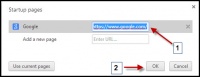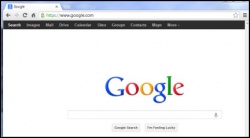Google Chrome
From Longview ISD Technology Wiki
Revision as of 22:12, 15 February 2013 by Vickiclark (Talk | contribs)
Contents |
Basic Setup
Opening the Browser
Click on the shortcut to open Google Chrome ![]()
Customize and Control Chrome
Click on the three short black parallel lines in the top right corner of the browser window and select the word Settings.
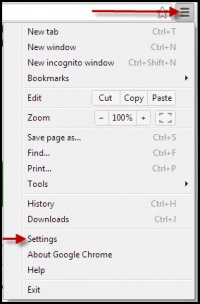
Setting Home Page
Under On startup, select the radio button next to Open a specific page or set of pages. Click the link Set Pages.
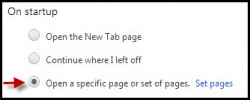
Click in the top address box and type in the web address for your home page. An example: http://www.lisd.org/proxy Click OK