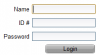Classworks
From Longview ISD Technology Wiki
Revision as of 19:46, 17 December 2012 by Patjohnson (Talk | contribs)
Login
Campus computers, both desktop and laptop computers, for use by students should have Classworks icons showing on the screen after a user logs in. The blue icon is for the Teacher to use to log into Classworks. The orange icon is for the Student to use to log into Classworks.
Student Login
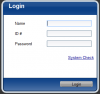 Click in the name field and type your first name, click in the ID field and type your student ID, leave the password field blank. Click the Login button.
Click in the name field and type your first name, click in the ID field and type your student ID, leave the password field blank. Click the Login button.
Teacher Login
- Click in the name field and type your last name
- Click in the ID field and type your ID (the default was the first two initials of your first name and your last name) or it could be your employee ID#
- Click in the password field and type your password (the default was your last name and then the first two initials of your first name.)
If you have questions about Classworks please visit with your Campus Classworks Champoin.