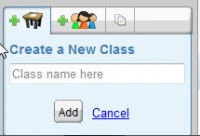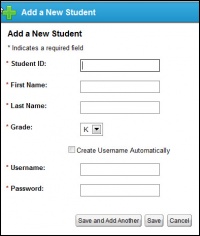Learning.com
From Longview ISD Technology Wiki
Contents |
Teacher Login
-
- Go to Learning.com
- Enter your network username
- Enter the password assigned for Learning.com (Ask your ITS or call the Help Desk)
- Type Longview ISD for the school district.
Class Setup
-
- 1. To set up your classes click on the Classes button.

- 2. Name your class and click Add.
- 3. Select the Grade Level
- 4. Leave Lesson Certificate as none.
- 5. Leave Student Tracking as Yes.
- 6. Set Lesson Sequence as Forced. Forced causes the students to do the lessons in the order you assigned them.
- 7. Set the Passing Rate, as desired. 70% - 85%
- 8. Add more classes, as needed.
- 1. To set up your classes click on the Classes button.
Enroll Students
-
- To add students to your class you must first select the class.
- Then click the
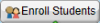 button.
button. - Choose the grade level.
- Click the check box next your students’ names and click the
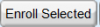 button. Recommended: Enroll students one page at a time. There are sometimes several pages of students per grade level.
button. Recommended: Enroll students one page at a time. There are sometimes several pages of students per grade level. - Repeat the process for each page of students and for each class that you have created.
Add New Students
In the event a student is not already listed you can add a new student.