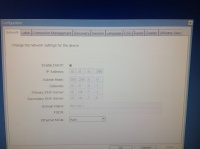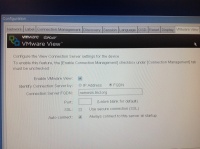Virtual Computing Questions
From Longview ISD Technology Wiki
(Difference between revisions)
| Line 1: | Line 1: | ||
To Check Configuration: | To Check Configuration: | ||
| + | == Samsung Thin Client Network Configuration == | ||
| + | |||
Click the word OPTIONS in the upper left corner of the screen. | Click the word OPTIONS in the upper left corner of the screen. | ||
<br> | <br> | ||
| Line 6: | Line 8: | ||
Under Configuration a window will come up which will have several tabs across the top. | Under Configuration a window will come up which will have several tabs across the top. | ||
| - | Main tabs to check for configuration: Network Tab | + | Main tabs to check for configuration: Network Tab, VMWare View Tab, Discovery Tab |
Important: if you need to make any changes in the configuration you will need to Reset or Restart the computer. Do whatever it says to do. | Important: if you need to make any changes in the configuration you will need to Reset or Restart the computer. Do whatever it says to do. | ||
| Line 22: | Line 24: | ||
# FQDN: blank | # FQDN: blank | ||
# Ethernet Mode: Auto | # Ethernet Mode: Auto | ||
| + | |||
SETTINGS FOR VMWARE TAB<br> | SETTINGS FOR VMWARE TAB<br> | ||
[[File:ThinClientVMWareConfig.jpg|right|200px|Thin Client VMWare Tab]] | [[File:ThinClientVMWareConfig.jpg|right|200px|Thin Client VMWare Tab]] | ||
| + | |||
| + | # Enable VMware View: | ||
| + | # Identity connection Server by: FQDN | ||
| + | # Connection Server FQDN: nemesis.lisd.org | ||
| + | # Port: leave blank | ||
| + | # SSL: no checkmark | ||
| + | # Auto connect: check | ||
Revision as of 15:12, 9 January 2013
To Check Configuration:
Samsung Thin Client Network Configuration
Click the word OPTIONS in the upper left corner of the screen.
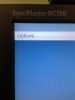 Choose CONFIGURATION. Under Configuration a window will come up which will have several tabs across the top.
Choose CONFIGURATION. Under Configuration a window will come up which will have several tabs across the top.
Main tabs to check for configuration: Network Tab, VMWare View Tab, Discovery Tab
Important: if you need to make any changes in the configuration you will need to Reset or Restart the computer. Do whatever it says to do.
SETTINGS FOR NETWORK TAB
- Enable DHCP: Needs a check.
- IP Address: Will vary. Example: 10.8.4.245
- Subnet Mask: 255.255.0.0
- Gateway: Will vary. Example: 10.8.0.1
- Primary DNS Server: 10.40.7.2
- Secondary DNS Server: 10.40.7.6
- Domain Name: lisd.org
- FQDN: blank
- Ethernet Mode: Auto
SETTINGS FOR VMWARE TAB
- Enable VMware View:
- Identity connection Server by: FQDN
- Connection Server FQDN: nemesis.lisd.org
- Port: leave blank
- SSL: no checkmark
- Auto connect: check